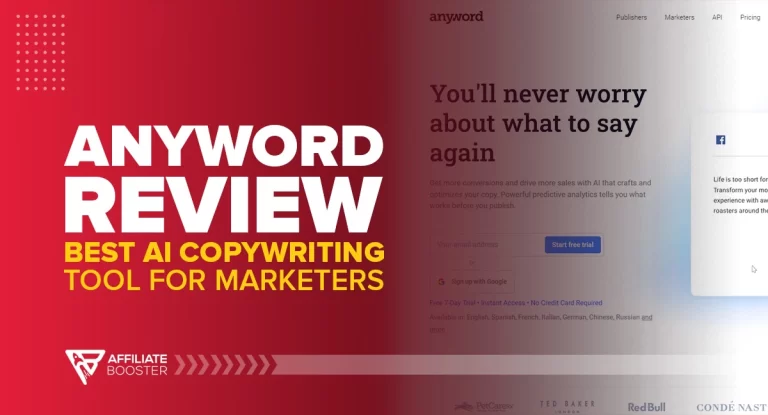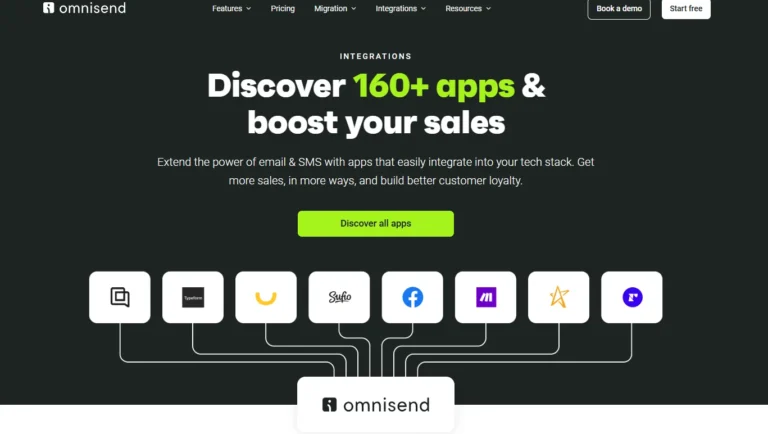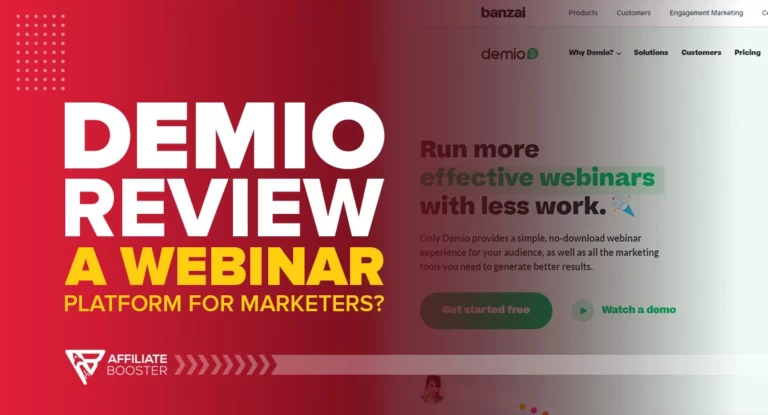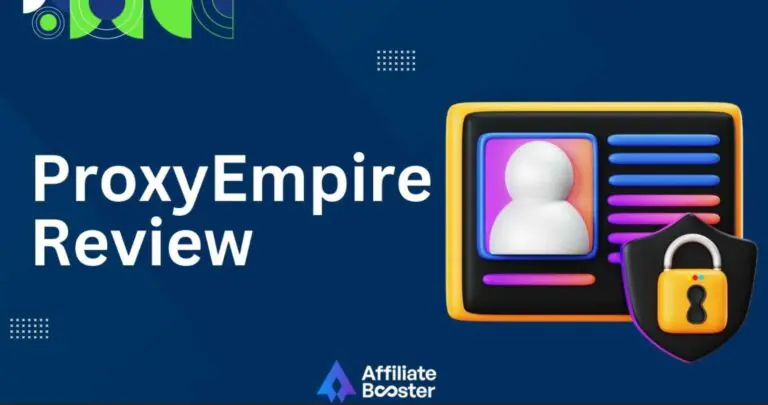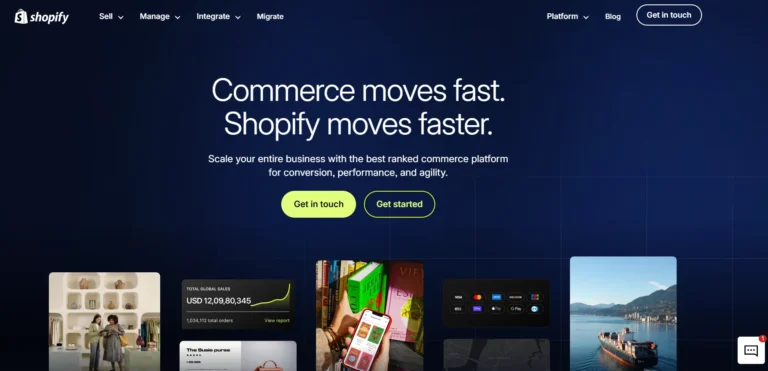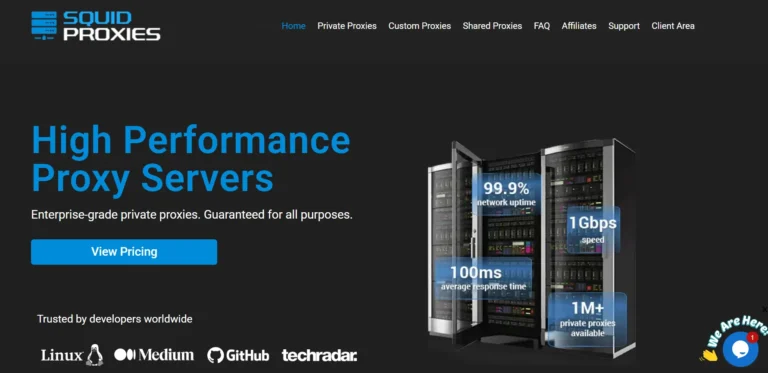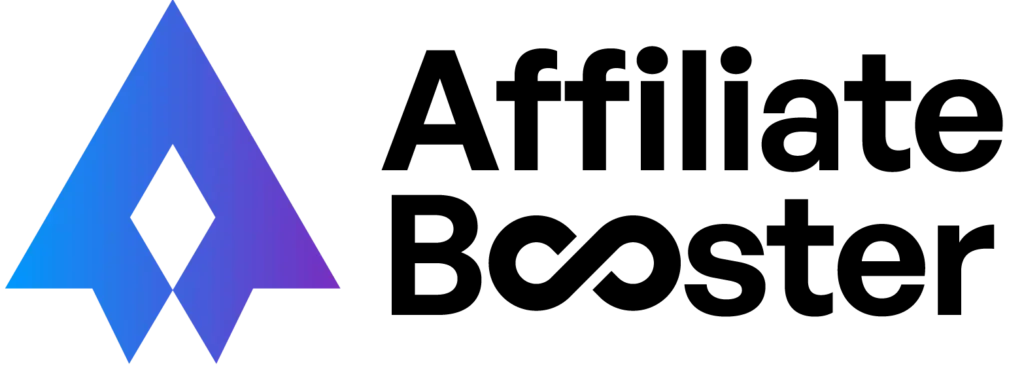Looking for an Ultimate Thrive Apprentice Review? Read on👇

Thrive Apprentice is a powerful online course creation tool designed for WordPress users. It allows you to easily build, customize, and sell courses with stunning templates, seamless integrations, and a user-friendly interface.
- User-friendly drag-and-drop course builder.
- Fully customizable templates for branding.
- Integration with popular payment gateways.
- Supports multiple membership platforms.
- Mobile-responsive course designs.
- Detailed progress tracking for students.
- Seamless WordPress integration.
- One-time payment option, no monthly fees.
- The learning curve for beginners in WordPress.
- Limited community support compared to competitors.
Price: $149/yr
When I first started looking for an easy way to create and sell online courses, I discovered Thrive Apprentice. After using it for a while, I was really impressed by how simple and easy to use it was.
Setting up courses, managing students, and customizing the design were all really straightforward, even for someone with no experience.
What really impressed me was the level of customization. You can adjust your course exactly the way you want it, without needing any technical skills.
In this review of Thrive Apprentice, I’ll highlight the features I liked the most and also point out a few areas where there’s room for improvement.
What is Thrive Apprentice?
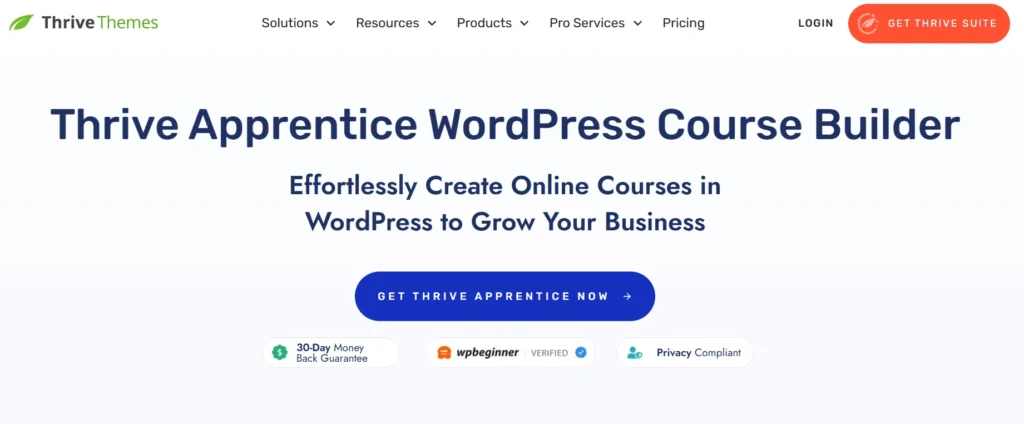
Thrive Apprentice is an LMS (Learning Management System) plugin for WordPress that helps you create, sell, and manage online courses with ease. It allows you to control course access, manage memberships, and set up drip schedules to release lessons over time.
Thrive Apprentice also works seamlessly with other Thrive Suite tools like Thrive Architect and Thrive Leads, making it easy to design beautiful course pages, capture leads, and market your courses effectively.
This plugin is perfect for coaches, teachers, entrepreneurs, and anyone looking to share knowledge, grow an audience, and earn money online.
Who Is Thrive Apprentice For?
- Course Creators – Thrive Apprentice is perfect for those looking to build, manage, and sell professional online courses.
- Coaches & Consultants – It’s a great tool for turning your expertise into structured, easy-to-follow courses.
- Entrepreneurs – Thrive Apprentice helps you transform your knowledge or skills into a profitable digital product.
- Small Business Owners – It offers an effective way to diversify your revenue by providing online learning experiences.
- Content Creators – With Thrive Apprentice, you can create branded, engaging, and interactive courses for your audience.
- Membership Site Owners – The platform easily integrates course creation into your existing membership model, adding more value for your members.
Thrive Apprentice Key Features
Thrive Apprentice stands out from other course builders with its simple, powerful, and flexible features. Here’s a quick look at what you can do with it.
1. Drag and Drop Builder
Most course builders and LMS software can be technical, often requiring coding skills, which many tutors may not have. Thrive Apprentice solves this problem by removing the need for any technical knowledge. It uses a simple drag-and-drop builder, making course creation as easy as picking up items and arranging them neatly.
With beautiful templates and an easy setup wizard, you need to choose a template, follow the setup steps, and start designing your course by dragging and dropping elements like headers, footers, and course blocks into place.
It’s that simple and hassle-free!
2. Visual Editor
Most LMS software limits you with boring designs and fixed layouts, but Thrive Apprentice is different.
It offers pre-designed templates, but the Thrive Apprentice Visual Editor gives you the freedom to customize them fully. You can easily tweak themes, layouts, and interactive elements to match your course vision using its simple visual editing tools. Plus, it works perfectly with tools like Thrive Theme Builder for even more design flexibility.
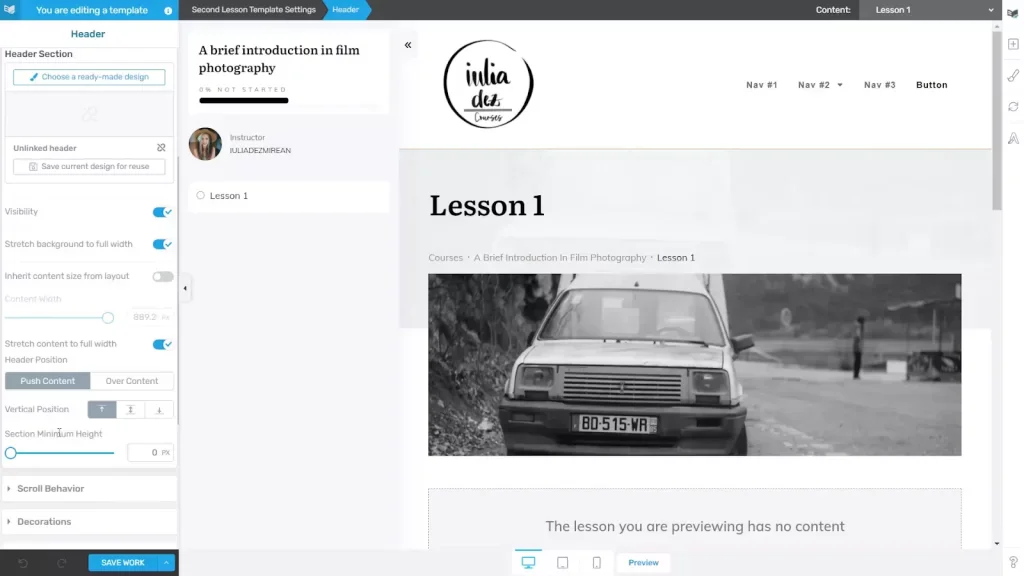
From the login page to your course content, you’re in control. Create eye-catching registration and login pages that set the right tone for your courses from the very beginning.
With Thrive Apprentice’s powerful customization features, your courses will not only look professional but also attract more students, creating an engaging and valuable learning experience.
3. Dynamic Labels
The main goal of creating courses is to sell them and offer engaging learning experiences. Dynamic Labels help with this by smartly showing course status and progress.
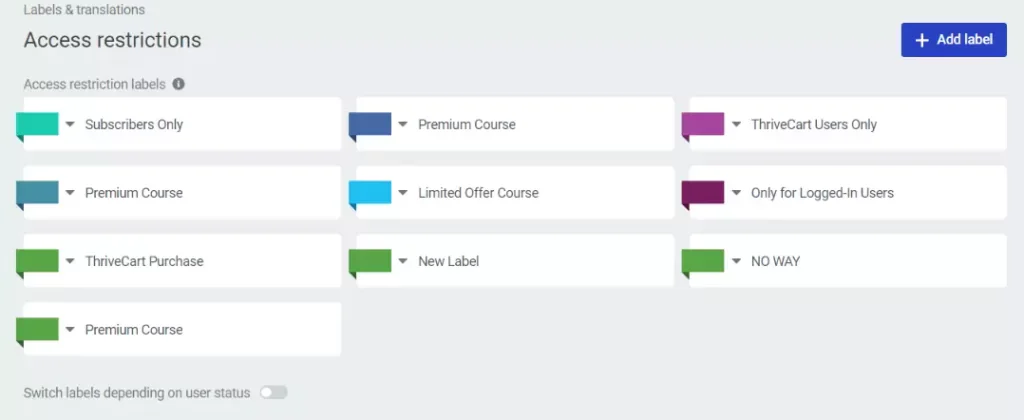
You can motivate current students by displaying how much of a course they’ve completed and what’s left. You can also highlight courses they haven’t taken yet that might interest them.
For potential students, Dynamic Labels showcases best-selling courses and guides them to make better buying decisions. If someone clicks on a premium course, they’ll be automatically redirected to its sales page.
This improves the learning experience and boosts course sales.
4. Content Duplication and Assembling
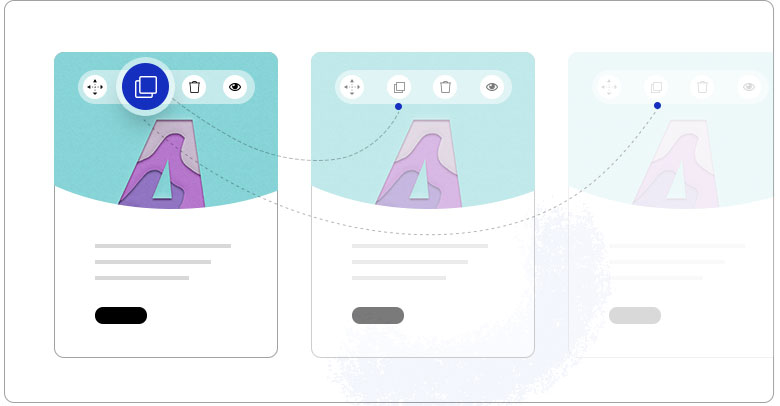
Struggling to keep all your course materials in one place? With Thrive Apprentice, that’s not a problem. Its easy drag-and-drop builder lets you organize lessons, chapters, and modules into a clear course structure. You can also reorder content anytime to fit your needs.
Need to create similar courses? Instead of starting from scratch, use the Course Cloning tool to duplicate an existing course with just one click. Then, adjust the details, saving you time and effort.
Plus, your content is safe with Thrive Apprentice. You have full control over your courses, with options to restrict access and prevent unauthorized copying.
5. Unlimited Course Creation
Thrive Apprentice gives you complete freedom to create as many courses as you want and organize them to fit your needs.
Whether you want to offer free courses, premium courses, or a mix of both, like free lessons with paid upgrades, it’s all possible.
You can also duplicate courses and categorize them easily. With these powerful features, you have endless opportunities to scale and grow your business.
6. Customer Lists
Do you have existing platforms for your courses, but they're not providing you with as much value as you'd like? Then, you should consider transferring those courses to Thrive Apprentice! It's simple to import existing courses and their students into Thrive Apprentice.
Export a CSV file of learners from your current platform and import it into Thrive Apprentice using the Customer List Feature. You can import whole client lists and offer or restrict students' access to courses based on their grades.
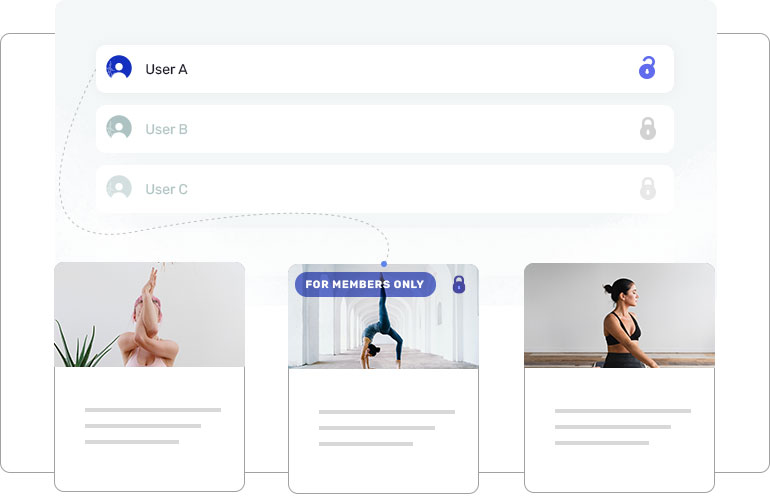
7. Course Bundles and API Integration
After you've built your courses, you'll want to ensure that they sell well. Again, this is simple using Thrive Apprentice's smooth API integration capabilities.
When you combine Thrive Apprentice with platforms like WooCommerce, SendOwl, and ThriveCart, you can quickly sell your courses.
They also provide a lot of integrations:
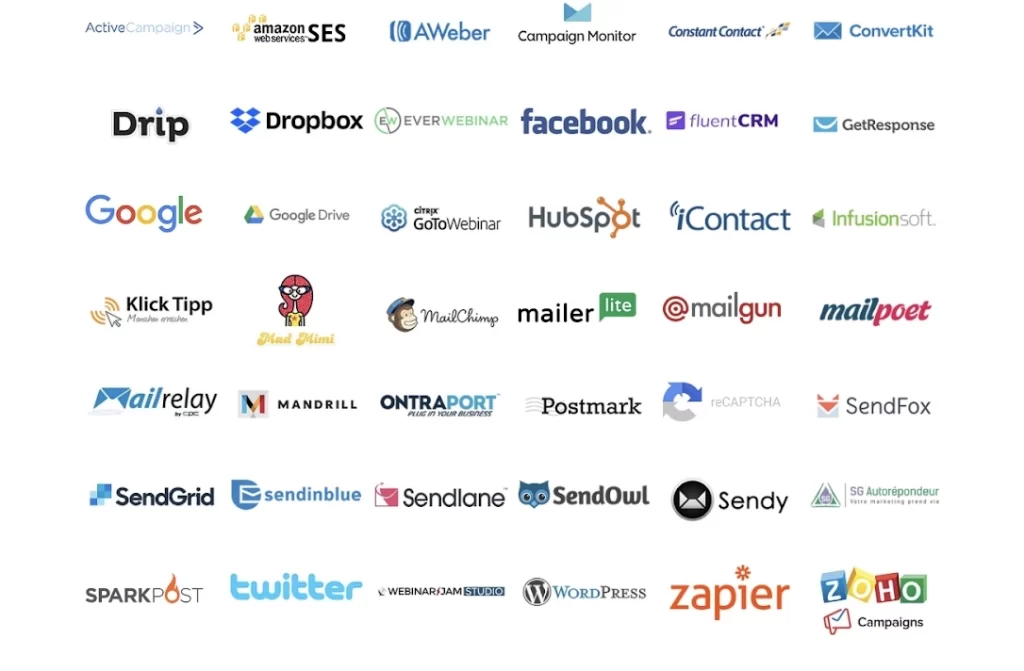
Furthermore, integrating relevant courses and delivering them as a course bundle can help you increase course sales.
8. MultiLingual Functionalities
Many students choose to study in their native language. So, just because your course is in a language they don't speak or understand, does that mean it won't sell to them? With Thrive Apprentice, there's no way.
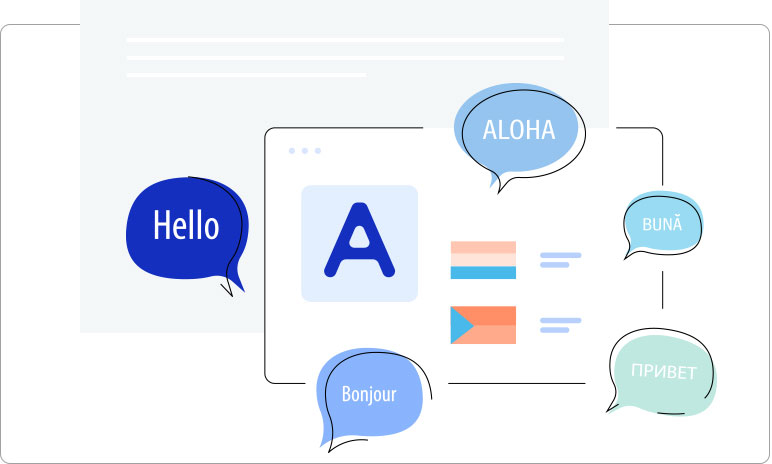
Thrive Apprentice is multilingual. So, regardless of which language you produced your course in, it will sell because it is translation-ready. In addition, Thrive Apprentice has multi-lingual capabilities, allowing you to develop classes in any language and even convert them to several languages.
As a result, there's always versatility, and you can satisfy a wide range of learning goals and requirements. Those are all the features and functions that Thrive Apprentice offers. With that in mind, it's easy to see how Thrive Apprentice may be your go-to content creation program.
9. Thrive Video Content
Video-based learning is highly effective, capturing attention and making lessons more memorable people remember 95% of what they see in videos vs. 10% of what they read.
Since the brain processes video much faster than text, videos are essential for online learning. Thrive Apprentice makes video integration easy, allowing you to add videos seamlessly using third-party tools.
10. Drip-fed Content
Drip-fed content is an integral part of the online learning environment. Thanks to a drip-feeding mechanism, students aren't overwhelmed by vast course content. Drip-feeding is essentially a method of delivering course content in chunks on predefined dates or intervals.
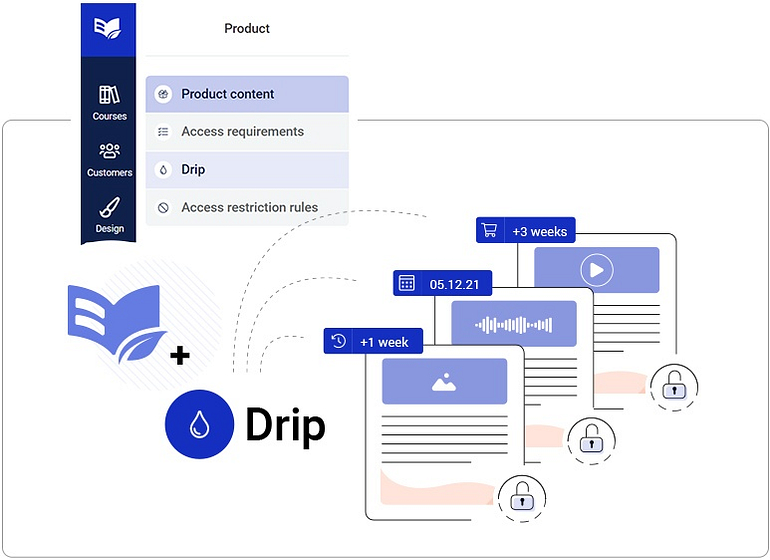
There is no native drip-fed content feature in Thrive Apprentice. Even so, you may take advantage of this feature by connecting the course builder with SendOwl.
How do you create a course through Thrive Apprentice?
Here’s a quick step-by-step guide on how to create a course with Thrive Apprentice.
1. Basic Course Setup
Go to your Thrive dashboard and select ‘Apprentice Dashboard' to create your first course.
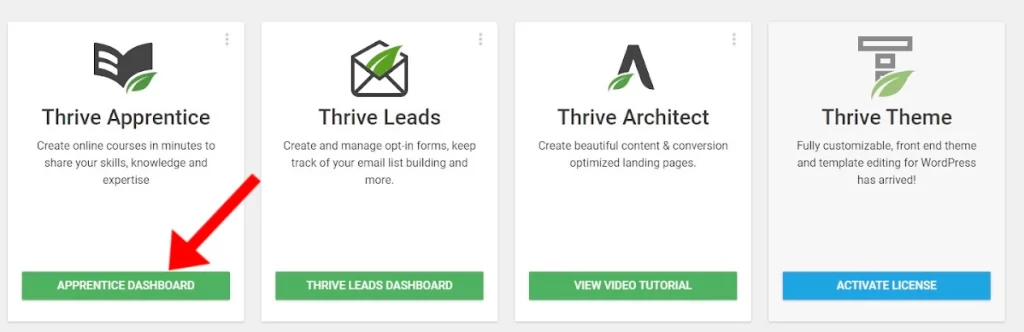
It will send you to a page where you can see your courses and get to the essential aspects of Thrive Apprentice. Then, select ‘Add New Course' from the drop-down menu.
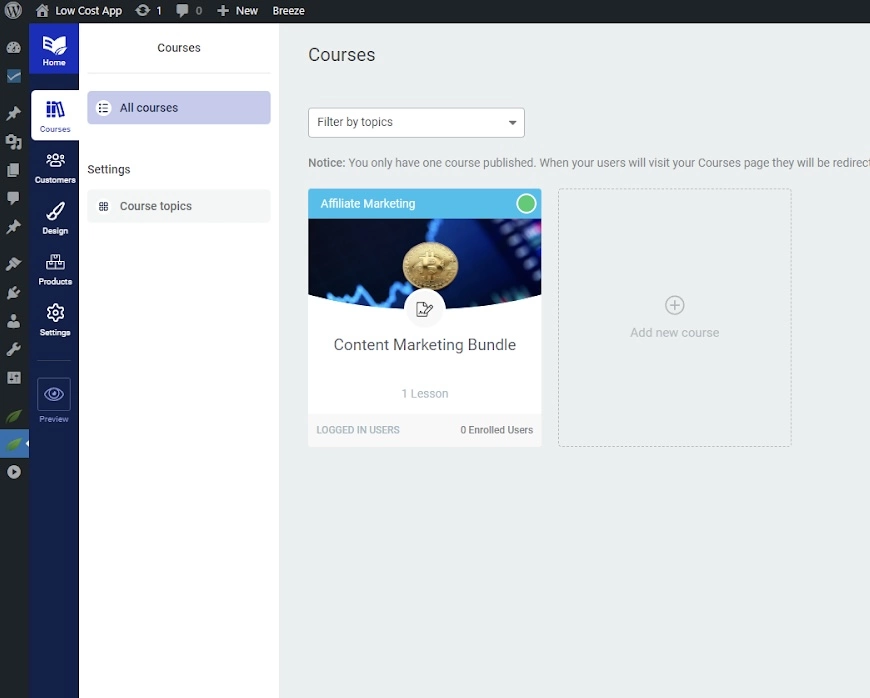
It will bring up the course builder. You can edit some significant parts of your course in the first area, where you can add a suitable title in a box across the top and customize some critical aspects of your course:
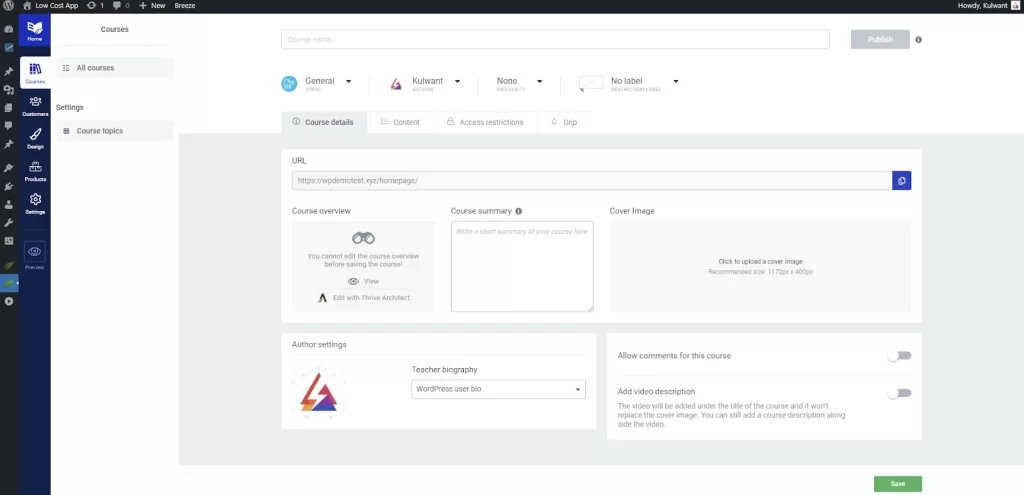
The ‘Content' section allows you to browse, organize, and add to your course outline. Thrive Apprentice also allows you to manage your lessons into modules for a better course structure.
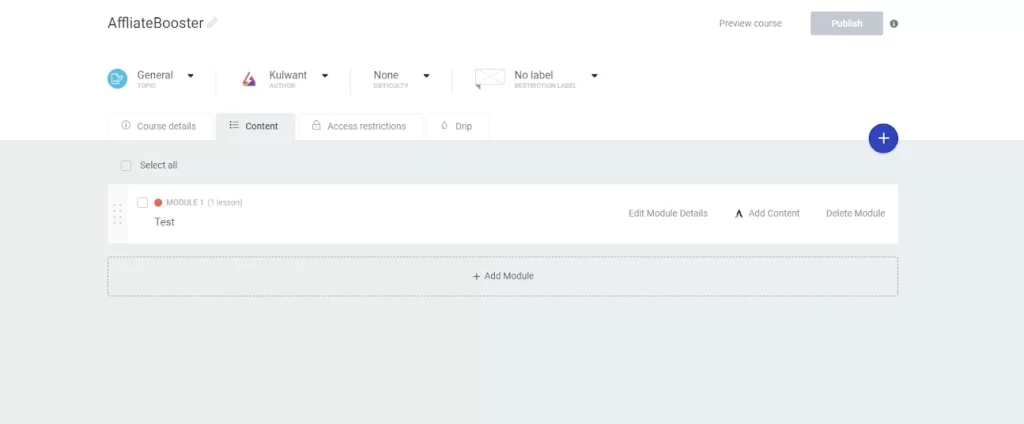
Access Restrictions
The course builder's ‘Access Restrictions' section can control who accesses the course. For example, you can restrict access to Thrive Apprentice based on two sorts of criteria:
Thrive Apprentice also organizes courses into three categories: ‘No Registration Required,' ‘Subscribers Only,' and ‘Premium Course.' But, again, this is just a visual aid; it doesn't change the permissions.
2. Adding Lessons to Your Course
You're ready to learn how to design a course using Thrive Apprentice once you've set up your access restrictions and course description. To get started, go to the course builder's ‘Content' section and select ‘Add Module,' which will open a box where you can customize the module's title, URL, and summary.
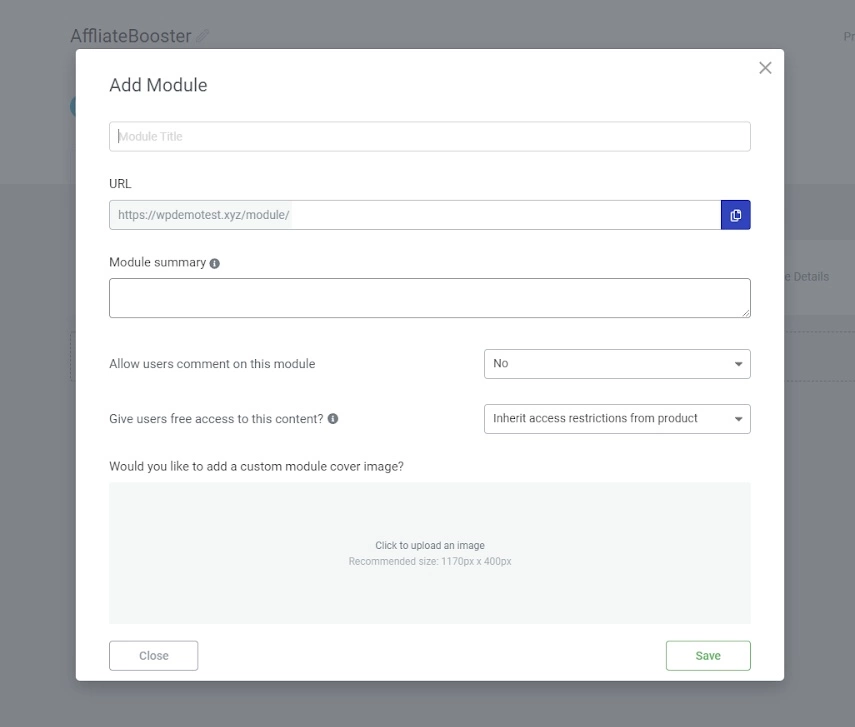
Then, click over your new module's listing and click the pencil icon to show a list of lessons and icons for adding lessons and chapters.
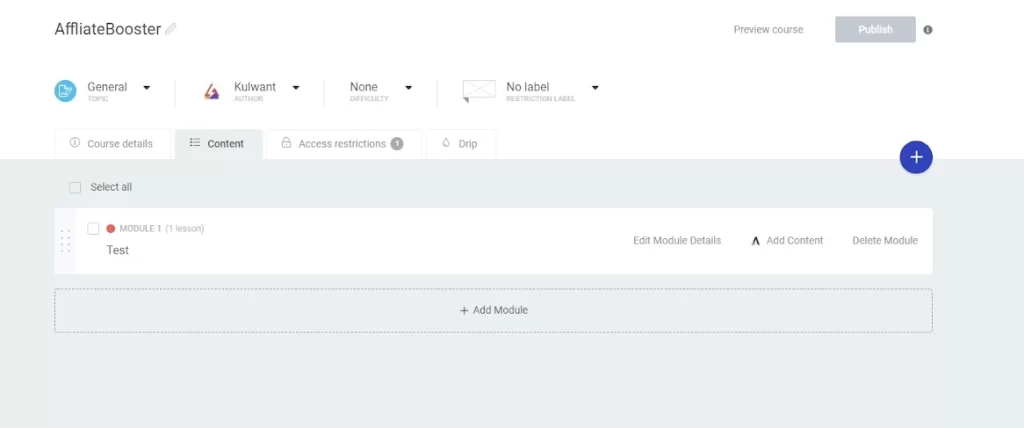
By selecting ‘Add Lesson,' you may assign the lesson a title, URL, and synopsis. Then, with your cursor hovered over the lesson's listing, click the ‘Edit' link that appears.
It launches the Thrive Architect page builder and takes you to your lesson. The page will be formatted as a lesson, with a headline that includes the lesson number and the author's photo/bio of the course instructor.
Unfortunately, this hideous blue bar is also included in the default layout:
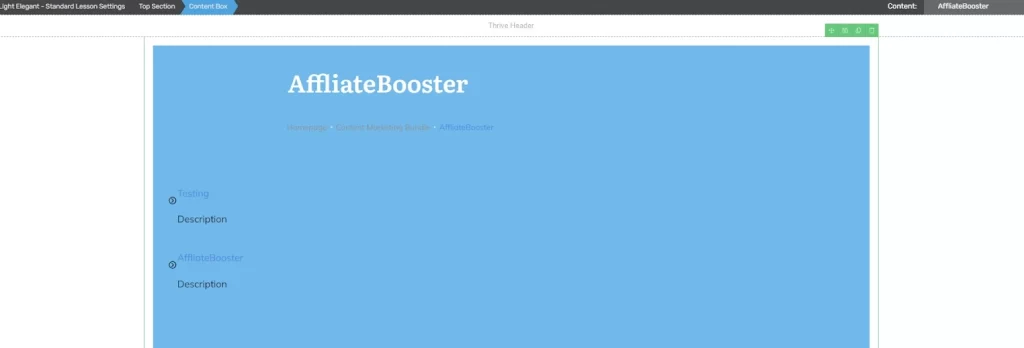
We like the idea of putting the course topic at the top of the page; however, this bar is far too long and without any relevant information or industry. It only serves to divert attention from the lesson's main point.
There's also no easy method to remove it or add images or more information. After scanning the support database, we just found information about customizing the topic color and icon in the Thrive Apprentice's ‘Course Topics' area. As far as we can determine, there is no way to make the bar smaller; however, it does appear smaller on mobile devices.
However, the rest of the page-building procedure is simple and offers several customization choices when you click the ‘+' in the left sidebar, a long list of blocks appears, including standard WordPress blocks, custom blocks from other plugins, and a few Thrive Integrations.
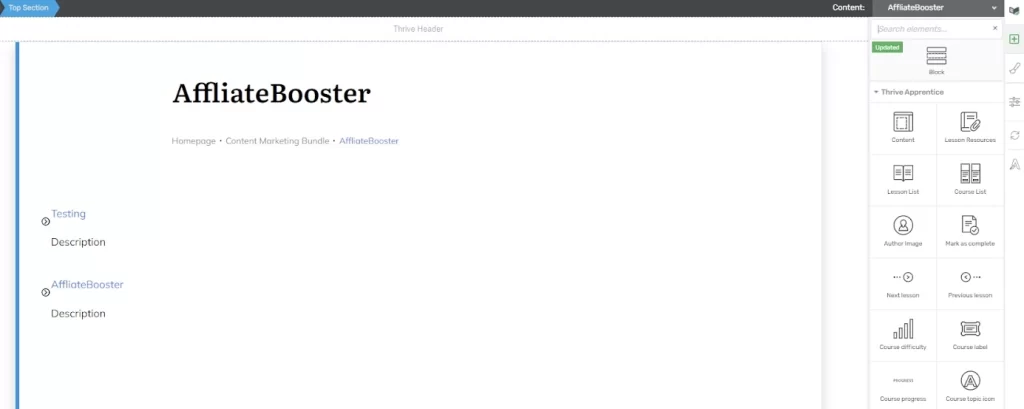
With the same technology, you may drag and drop items into the lesson area, reorganizing them as needed.
3. Editing Blocks
By clicking on a particular content block, you'll see a sidebar with all of the block's settings on the left side of the page. For most blocks, there are numerous setting choices. Even a simple text block can be altered in several different ways.
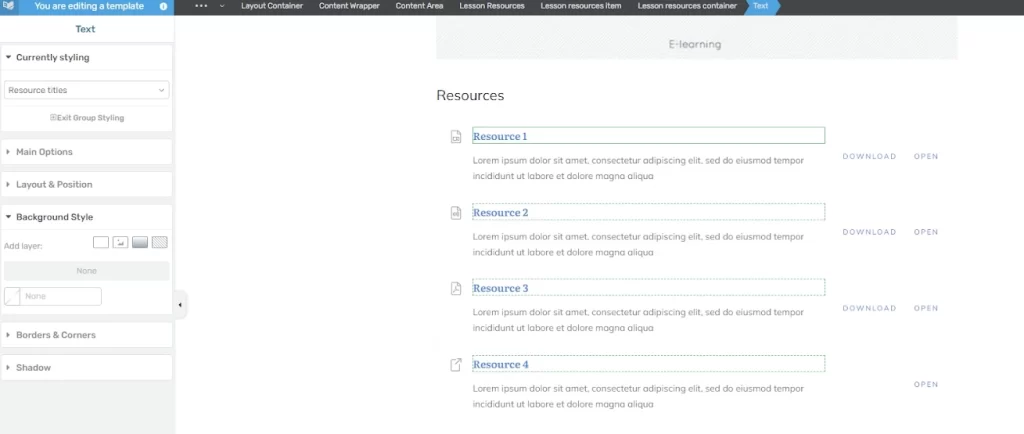
Basic choices, like alignment, are also available in a bar across the top of the page. This placement is a little strange at first, but it's not too difficult to adjust later.
Open the left sidebar, click the arrow next to the ‘Save Work' option, and choose ‘Save and Preview' once you're ready with the content of your lesson. This will allow you to see how the page will appear to visitors.
4. Setting your course up for sale.
When writing this Thrive Themes Apprentice review, one of the first things we observed was that the plugin lacks built-in payment processing. Instead, Thrive Apprentice works with several other checkout tools and membership plugins:
If you don't have one installed or are unsure which is the best option, check out the official Thrive Apprentice guide to decide whether to utilize a checkout tool or a membership plugin.
Return to the main section of the course builder and click on the ‘Access restrictions' page. If you already have one or more of these plugins installed, toggle on the' Restrict access' option. This will open a new window to limit access based on various factors, such as whether or not someone is logged in.
The plugins for restricting access and handling payments are at the bottom of the webpage. To open a box with more setting choices, click the arrow beside each listing.
Thrive Apprentice Pricing Plans
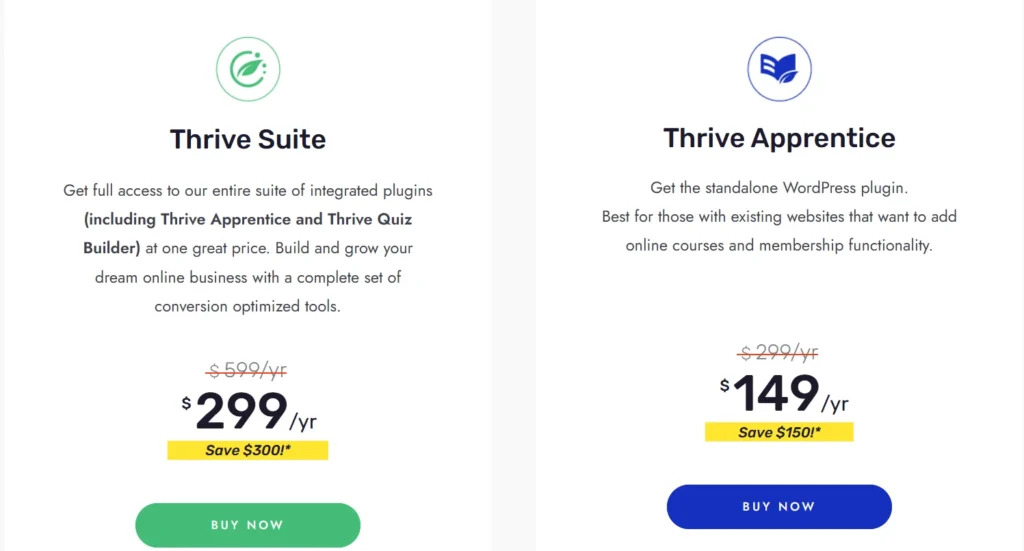
The Thrive Apprentice standalone plugin costs $149 per year. The regular price is $299, so you save $150. This is a good option if you already have a website and want to add online courses and membership features.
The Thrive Suite costs $299 per year. The regular price is $599, so you save $300. It includes Thrive Apprentice, Thrive Quiz Builder, and other tools to help you grow your online business.
Thrive Apprentice Benefits
You could discover various online education platforms and learning management systems to take online courses, programs, and certificates as the education sector progressed and things moved to the virtual world. Thrive Apprentice is one platform on which you can rely. The advantages of Thrive Apprentice are as follows.
With all of these advantages, adopting the Thrive Apprentice course creation software is a sure bet for success.
Thrive Apprentice Pros and Cons
Pros
- Easy to use, no coding needed.
- Customizable course designs.
- Seamless integration with other Thrive tools.
- Supports various media types (videos, PDFs, etc.).
- Great for selling and managing courses.
Cons
- Limited third-party integrations.
- Only works with WordPress sites.
- May require Thrive Suite for full features.
- No built-in live chat support.
Final Verdict: Thrive Apprentice Review 2025
Overall, Thrive Apprentice is a simple and flexible LMS plugin for course creators. Its drag-and-drop editor and customizable design make it easy to create courses without any coding.
It works well with other Thrive Suite tools like Thrive Architect and Thrive Quiz Builder. This helps you create, market, and grow your online courses effectively.
You also have full control over your content with features like access restrictions, dynamic labels, and course cloning.
If you’re a coach, entrepreneur, or educator looking for an easy way to build and sell courses, Thrive Apprentice is a smart choice.
With Thrive Apprentice, you can turn your knowledge into a thriving business
Check this:
- 10 Best Online Course Platforms
- Graphy Review: Best Course Platform For Indian Coaches?
- GoToMeeting Review: Is It Right for Your Business?
- InstaPage Review: Is This Landing Page Builder Worth It?
FAQs: Thrive Apprentice Review
❓Do I need Thrive Suite to use Thrive Apprentice?
No, Thrive Apprentice works as a standalone plugin. However, using it with Thrive Suite gives you access to additional tools like Thrive Architect, Thrive Leads, and Thrive Quiz Builder for better course design and marketing.
❓Is Thrive Apprentice a WordPress theme?
The Thrive Apprentice WordPress plugin works with any theme. That means you won't have to re-design your entire website or create a new one to host your online course.
❓Is Thrive Apprentice also a membership plugin?
Not exactly, but it includes membership-style features. You can control course access, restrict content, and set up dynamic labels to personalize student experiences.
❓Does Thrive Apprentice work with third-party tools?
Yes, it integrates with popular payment gateways, email marketing tools, and other Thrive Suite plugins to help you market and sell courses effectively.