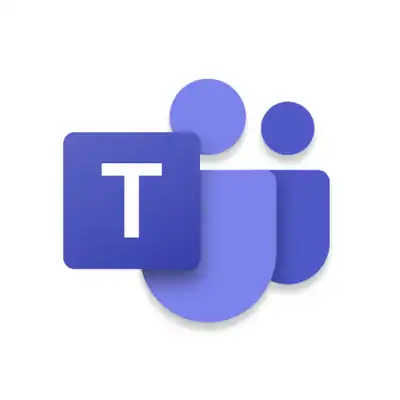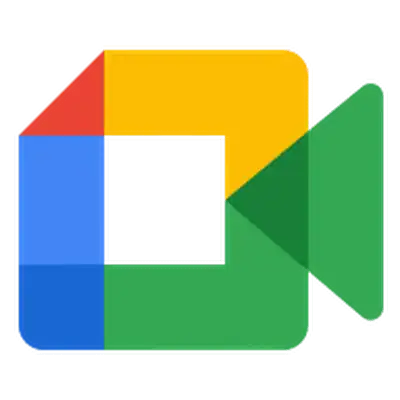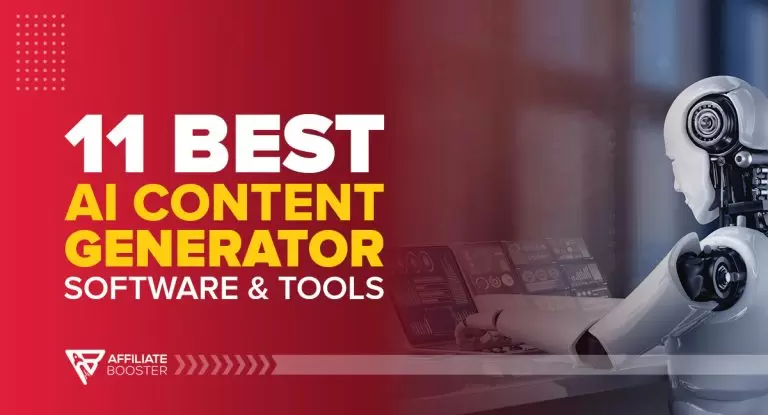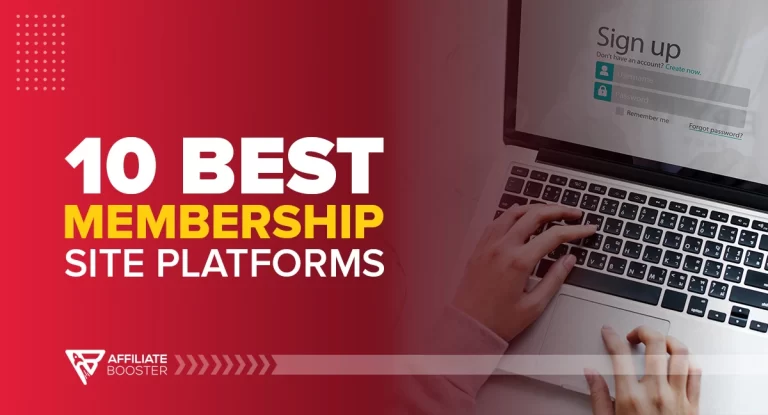GoToMeeting
- Browser access
- Screen share
- Recording
- Calendar sync
Microsoft Teams
- Chat & video
- Office integration
- Breakout rooms
- Secure access
Google Meet
- One-click join
- Live captions
- Background blur
- No app required
During the pandemic, Zoom became the go-to platform for virtual meetings, whether for work, school, or staying in touch with friends and family.
Even though life has returned to normal, many of us continue to rely on it today. However, Zoom may not always be the best fit, whether it's due to performance issues, cost, or simply the need for something different.
Fortunately, several reliable alternatives offer similar or even enhanced features. In this guide, we will explore some of the best Zoom alternatives to help you find the right one for your needs.
10 Best Alternatives to ZOOM 2025
Here is our top list of the best Zoom alternatives:
1. GoTo Meeting
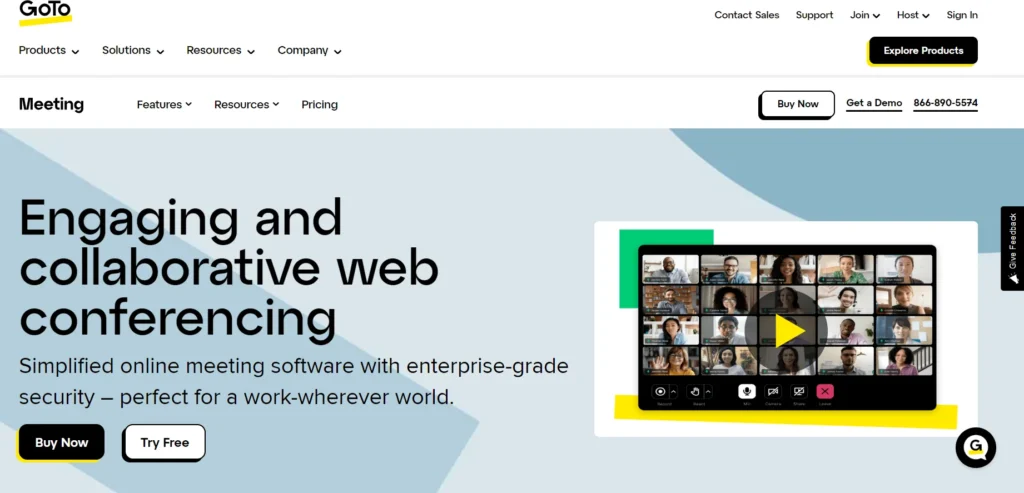
GoTo Meeting is made for professionals who need dependable video calls without the hassle. Whether you're hosting a team update or a client presentation, the platform gives you clear video, audio, and screen sharing that just works.
You don’t have to deal with installing software or worrying about compatibility. You can send a meeting link, and participants can join from a browser or mobile app.
It's built with features like call recording, automatic transcription, and calendar integration that make work meetings feel smooth and organized.
It’s a strong choice for teams that want simplicity with professional-grade tools.
Who It’s Best For:
- Business professionals, remote teams, and sales reps
- Companies needing secure, reliable meetings with clients or internal staff
- Teams looking for an alternative to Zoom with a clean, focused experience
Key Features:
- VoIP and dial-in phone support
- HD video and audio calls
- One-click scheduling and calendar sync
- Screen sharing and meeting recording
- Automatic transcription
- Mobile app and browser access
- Meeting lock and password protection
Pricing Overview:
- Free Plan: Up to 3 participants, 40-minute limit
- Professional Plan: $12/month per organizer (up to 150 participants)
- Business Plan: $16/month per organizer (up to 250 participants)
- Enterprise Plan: Custom pricing for larger needs
Pros
- Very easy to use for hosts and guests
- Reliable performance across devices
- Doesn’t require downloads for participants
- Strong admin controls for organizing and managing meetings
Cons
- Limited features in free plan (only 3 participants)
- Interface can feel a bit dated compared to newer tools
- Fewer integrations than platforms like Microsoft Teams or Slack
2. Google Meet
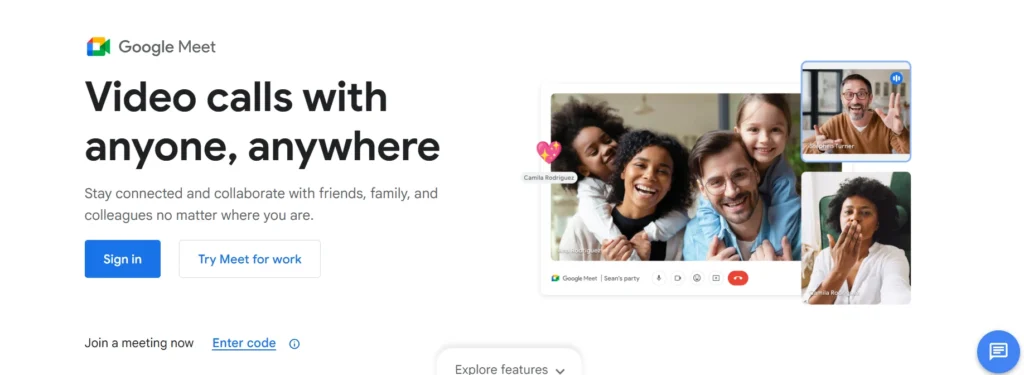
Google Meet keeps things simple for teams who use Gmail or Google Workspace. You don’t need to download anything just click a link and the meeting opens in your browser.
It connects easily with your calendar so meetings are easy to schedule and start. You get screen sharing, real-time captions, and background blur to stay focused during calls.
Whether you're meeting with coworkers or external guests, Google Meet gets people talking without delays or tech issues.
It's a tool that fits right into your daily workflow, especially if you're already using Google apps for email, documents, or planning.
Who It’s Best For:
- Teams and businesses using Google Workspace
- Educators and schools hosting virtual classes
- Professionals who want quick, no-hassle meetings without extra software
Key Features:
- Join meetings directly from Gmail or Google Calendar
- Browser-based no downloads needed
- Real-time captions powered by Google’s speech recognition
- Screen sharing with layout control
- Background blur and noise cancellation
- Integration with Google Docs, Sheets, Slides, and Drive
- Mobile apps for Android and iOS
Pricing Overview:
- Business Plans: Range from $12–$18/user/month, with added features like meeting recordings, attendance tracking, and more participants
- Free Plan: 60-minute meetings, up to 100 participants
- Google Workspace Essentials: Starts at $6/user/month
Pros
- Very easy to use and schedule through Gmail
- Clean, minimal interface
- Seamless with other Google tools
- Strong privacy and encryption by default
Cons
- Fewer advanced webinar features
- Requires a Google account for hosting
- Limited controls for moderators on the free plan
3. Microsoft Teams
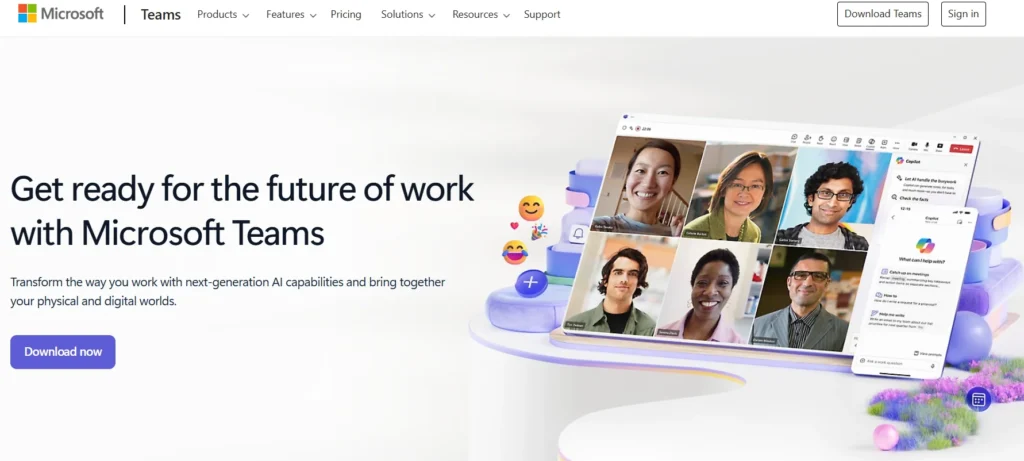
Microsoft Teams combines everything you need for communication in one app chat, file sharing, video calls, and collaboration tools. It’s especially helpful if your team already uses Microsoft 365.
You can move from messaging to meetings in one click, host webinars, share documents, and even work together live on Word or Excel.
With Teams, you don’t just meet you get a workspace where your team can stay connected and organized. It’s built to handle everything from quick updates to full-scale virtual events, making it a strong all-in-one hub for remote work and digital collaboration.
Who It’s Best For:
- Teams using Microsoft 365 (Word, Excel, Outlook, etc.)
- Businesses looking for integrated communication and project tools
- Larger organizations that need structured meetings and document control
Key Features:
- Desktop and mobile apps
- Video and audio conferencing with screen sharing
- Webinars and live event hosting
- Built-in chat, file sharing, and team channels
- Real-time document collaboration with Office apps
- Breakout rooms, meeting recordings, and live captions
- Tight integration with Outlook and Microsoft 365
Pricing Overview:
- Free Plan: Unlimited chat, limited video calls
- Microsoft 365 Business Basic: $6/user/month (includes Teams meetings and cloud storage)
- Microsoft 365 Business Standard: $12.50/user/month (adds desktop Office apps)
- Microsoft 365 E3/E5 (Enterprise): Custom pricing for large organizations
Pros
- Excellent for collaboration across documents, meetings, and chat
- Smooth integration with other Microsoft tools
- Scales well for large teams or organizations
- Secure and customizable for business use
Cons
- Can feel complex or overwhelming for new users
- Requires Microsoft 365 for full feature access
- Heavier interface compared to lightweight video tools
4. Slack
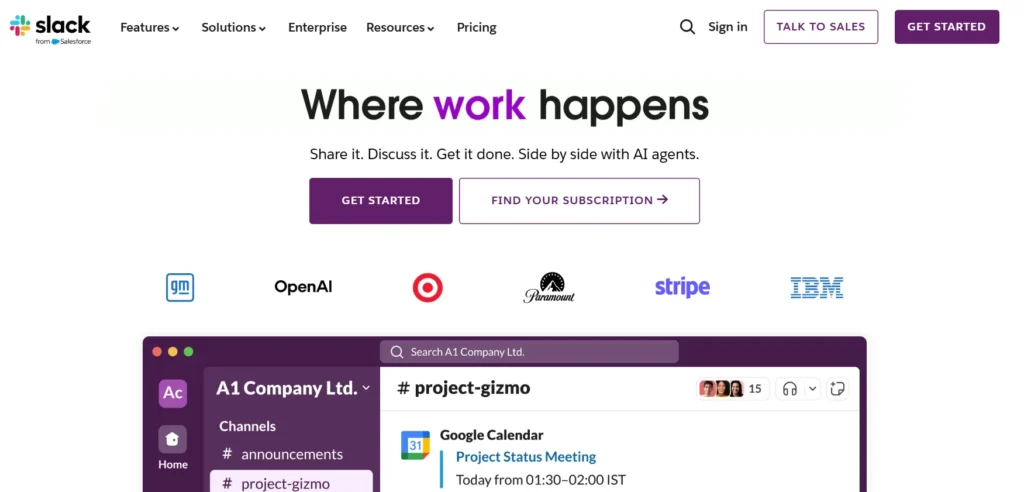
Slack is mostly known for team chat, but it also includes quick voice and video calls through its Huddles feature. It’s perfect for when you need to talk something out without scheduling a full meeting or sending a calendar invite.
You can start a Huddle right in a channel or direct message, turn on your mic or video, and even screen share instantly.
It keeps things casual and fast, ideal for everyday team discussions or impromptu problem-solving. While it’s not made for hosting webinars or large external calls, it shines in keeping internal communication fluid and connected across departments or time zones.
Who It’s Best For:
- Remote or hybrid teams that already use Slack for messaging
- Teams that need quick, spontaneous check-ins
- Companies focused on fast, informal internal communication
Key Features:
- Huddles for audio and lightweight video meetings
- Screen sharing during Huddles
- Deep channel-based messaging structure
- Voice notes, video clips, and thread-based discussions
- App integrations with tools like Google Drive, Asana, Zoom, and more
- Available on desktop, web, and mobile
Pricing Overview:
- Free Plan: Limited message history, 1:1 video and voice calls
- Pro Plan: $7.25/user/month (adds group calls, unlimited integrations)
- Business+: $12.50/user/month (adds advanced user controls and compliance features)
- Enterprise Grid: Custom pricing for large companies
Pros
- Easy to start a voice or video chat without leaving your chat window
- Perfect for fast-paced, real-time collaboration
- No extra software needed for internal meetings
- Strong app integrations keep everything in one place
Cons
- Not suited for structured webinars or large external meetings
- Limited video call features compared to full meeting platforms
- Some features are restricted in the free plan
5. Zoho Meeting
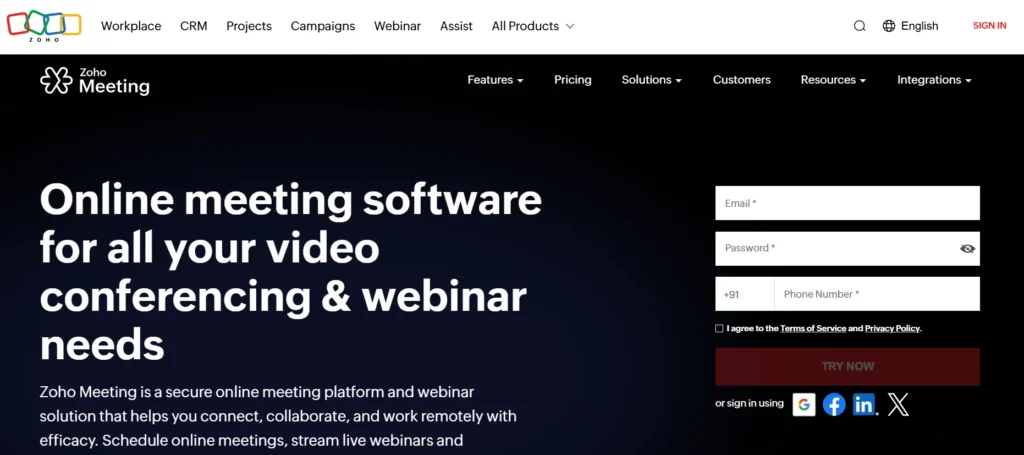
Zoho Meeting is a browser-based video conferencing and webinar platform designed for professionals and small businesses that want simple, secure online meetings without needing to install extra software.
Whether you’re hosting a one-on-one client call, a team meeting, or a full webinar, Zoho Meeting makes the process straightforward.
You can create a session, share your screen, record it, and manage attendees all from the same dashboard. It’s especially useful if you already use other Zoho products, as it integrates smoothly across the ecosystem.
Who It’s Best For:
- Small businesses and consultants
- Teams already using Zoho apps like Zoho CRM or Zoho Projects
- Professionals who want an affordable, no-install meeting solution
Key Features:
- Video conferencing and webinars in the browser
- Screen sharing and session recording
- Custom registration forms for webinars
- Attendee analytics and engagement reports
- Moderator controls and virtual hand raising
- Integration with other Zoho apps and Google Workspace
Pricing Overview:
- Free Plan: Up to 2 participants (meetings only)
- Meeting Plans: Start at $1/host/month (10 participants)
- Webinar Plans: Start at $8/host/month (25 attendees), with higher tiers for up to 1,000 attendees
- Enterprise Plans: Custom pricing available
Pros
- No software downloads required for hosts or participants
- Affordable pricing for small teams
- Simple, clean interface
- Works well for both meetings and webinars
Cons
- Fewer third-party integrations outside the Zoho ecosystem
- User interface is functional but not as polished as competitors
- Limited advanced features for very large webinars
6. Whereby
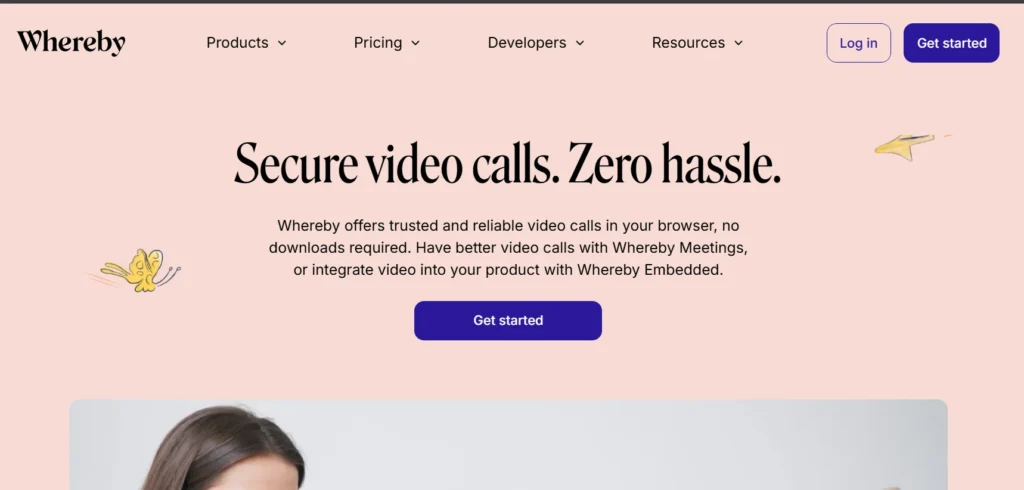
Whereby keeps video meetings simple and clean. You don’t need to download software or set up accounts just create your personal meeting link and share it. It runs straight from your browser, whether you’re on a laptop, tablet, or phone.
It’s designed with small teams and independent professionals in mind. Features like screen sharing, room locking, and branding give you a polished, private space to connect with clients or collaborators, without the stress of tech issues.
Everything feels light and easy, making it perfect for freelancers and one-on-one sessions.
Who It’s Best For:
- Freelancers, consultants, and small businesses
- Teams that want a simple, branded meeting space
- Professionals who prefer browser-based tools with no downloads
Key Features:
- Works on all modern browsers and mobile devices
- One-click meeting links; no sign-up needed for guests
- Screen sharing and recording
- Room lock for added privacy
- Custom branding for meeting rooms
- Breakout groups and calendar integration
Pricing Overview:
- Free Plan: 1 room, up to 100 participants (max 45 minutes)
- Pro Plan: $6.99/user/month (unlimited meeting length, branding, recording)
- Business Plan: $9.99/user/month (admin tools, custom domains)
- Enterprise: Custom pricing available
Pros
- Very easy to use, no installation required
- Clean, minimal interface ideal for client-facing meetings
- Offers personal, customizable meeting rooms
Cons
- Limited to smaller group sizes
- Fewer features for large-scale collaboration or webinars
- Some functions only available on paid plans
7. Cisco Webex
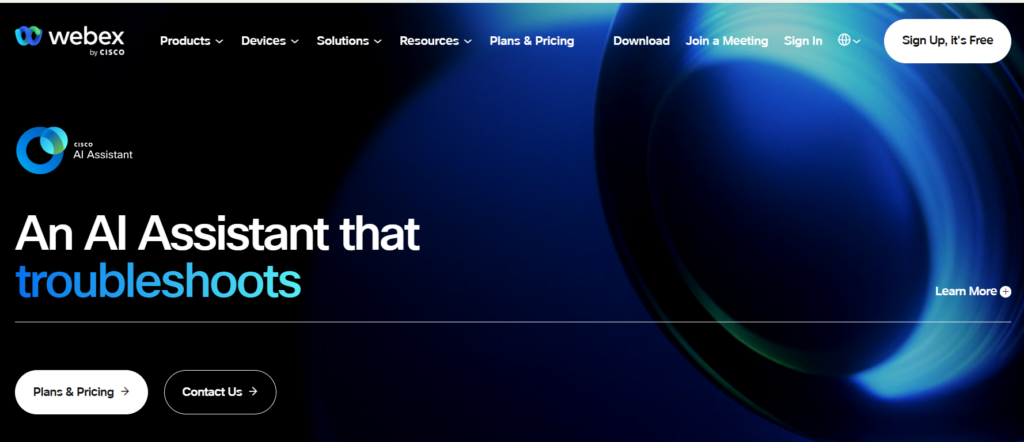
Webex is designed for companies that take their meetings seriously. It’s a full-featured platform with secure video conferencing, virtual events, breakout rooms, and real-time translation.
You can schedule or start meetings from any device, share files, or work on a digital whiteboard together. It’s a bit more advanced, but for businesses that need a secure and scalable meeting solution, Webex offers everything in one powerful package, especially for enterprise and healthcare settings.
Who It’s Best For:
- Large organizations and corporate teams
- Industries with high privacy and compliance needs
- Businesses needing advanced meeting features and scalability
Key Features:
- Integrates with Outlook, Microsoft Teams, and Google Calendar
- HD video conferencing and screen sharing
- Breakout sessions, polling, and real-time language translation
- Whiteboarding and file collaboration tools
- Advanced security, including end-to-end encryption
- Webex Events for webinars and large-scale virtual meetings
Pricing Overview:
- Free Plan: Up to 100 participants, 40-minute limit
- Meet Plan: Starts at $14.50/user/month (extended time and features)
- Suite/Enterprise Plans: Suite starts at $25/mo and enterprise is at Custom pricing with enhanced support and capacity.
Pros
- Reliable and secure with strong admin controls
- Scalable for organizations of all sizes
- Built-in tools for engaging large audiences
Cons
- Interface is more complex than lightweight tools
- May require training for first-time users
- Some features locked behind higher pricing tiers
8. Jitsi Meet
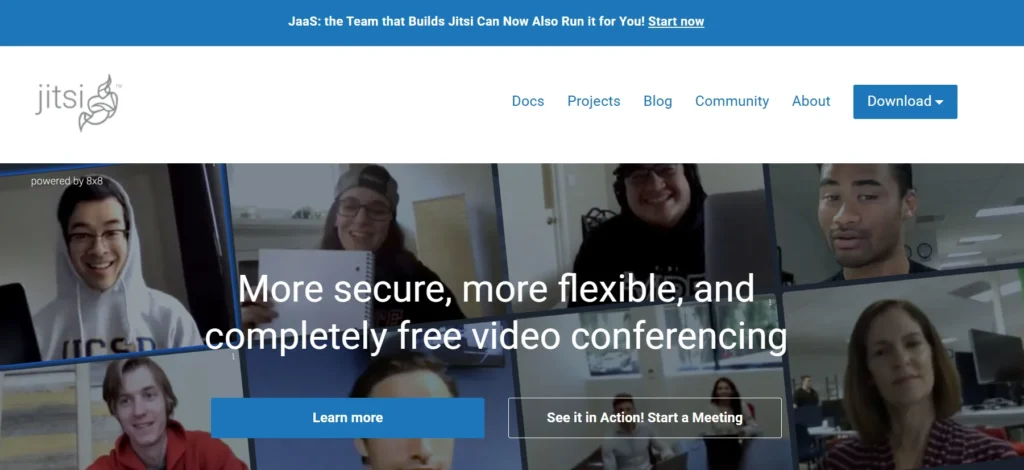
Jitsi Meet is a completely free, open-source video platform that works without needing an account or download. You just open a link in your browser, and you're in.
It’s simple and fast, perfect for quick calls or small group discussions. You get the basics like screen sharing, chat, and encryption no hidden fees or distractions.
It’s especially great for teams that prioritize privacy or need a tool that works instantly without setup.
Who It’s Best For:
- Privacy-conscious teams and users
- Developers or IT teams needing flexible video options
- Small groups needing quick, no-frills video calls
Key Features:
- Unlimited meetings with no account or software
- Screen sharing, in-meeting chat, and password protection
- End-to-end encryption
- Integrates with calendar tools
- Option to self-host for full control
Pricing Overview:
- 100% Free for all users
- Optional: Self-hosting for customized setups (requires server and technical knowledge)
Pros
- Completely free and open-source
- No installation or sign-up required
- Highly secure and private
Cons
- Basic feature set compared to premium platforms
- Not ideal for large events or webinars
- Fewer integrations and no built-in analytics
9. Livestorm
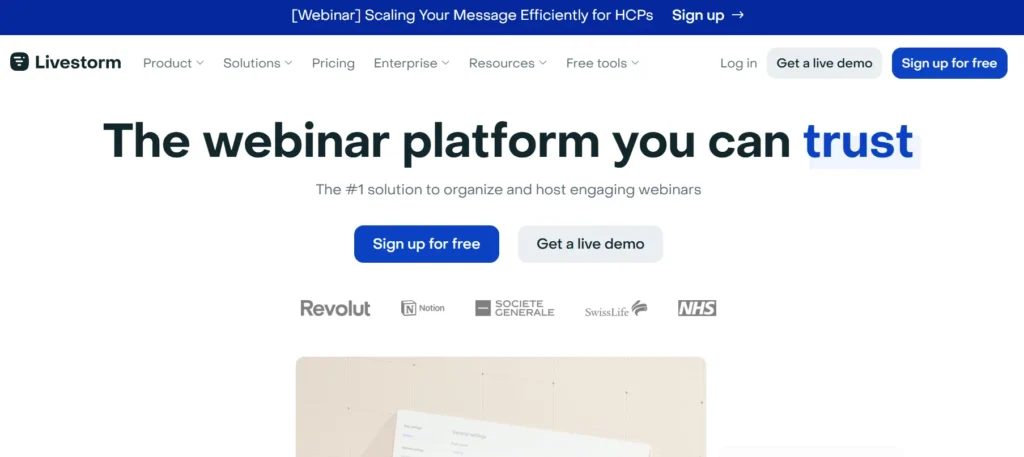
Livestorm is a clean, browser-based video platform designed for running meetings, webinars, and live events with minimal setup. Everything runs in your browser, and you don’t need to install or download anything to get started.
It’s ideal for teams that want a polished way to connect with clients, host presentations, or manage registrations for webinars.
Livestorm handles invites, audience questions, polls, and analytics all in one place, so you can focus on presenting, not the tech behind it.
Who It’s Best For:
- Marketing teams and educators running webinars
- Startups and agencies needing detailed analytics
- Professionals who want browser-based meetings without downloads
Key Features:
- CRM and calendar integrations
- Live, on-demand, and automated webinar options
- Built-in registration pages, email reminders, and analytics
- Interactive Q&A, polls, and chat during sessions
- No downloads for attendees
Pricing Overview:
- Free Plan: 30 active contacts, 20-minute sessions
- Pro Plan: Starts at €79/month (~$88) for 100 contacts
- Business Plan: For teams hosting large webinars (custom pricing)
- Enterprise Plan: Full customization and support available
Pros
- Very polished interface with strong branding options
- Excellent for marketing and audience engagement
- Great analytics and attendee tracking
Cons
- Less suited for everyday team meetings
- Higher cost for large attendee numbers
- Limited features in the free plan
10. BigMarker
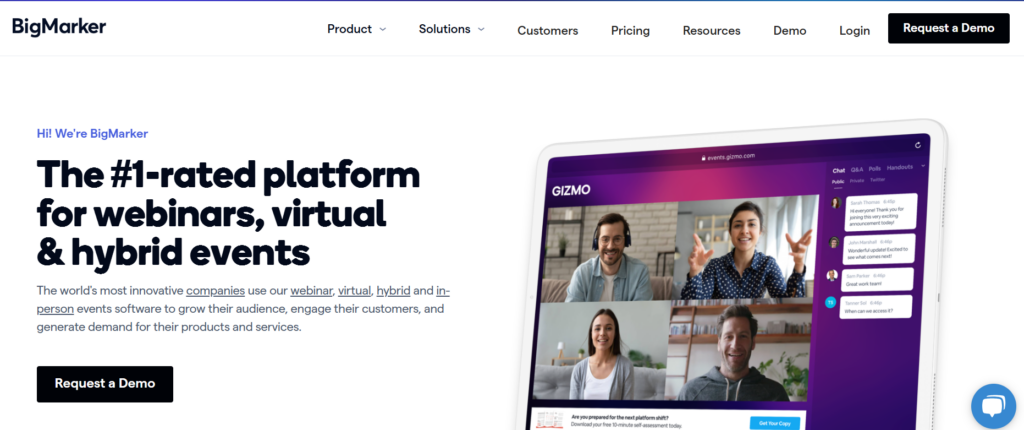
BigMarker is a powerful, browser-based platform built specifically for webinars, virtual events, and online presentations.
It’s designed for marketers, educators, and event organizers who want to engage their audience with professional-quality broadcasts, without needing to download software or set up complicated systems.
You can create live webinars, automated sessions, or full virtual conferences with multiple speakers and rooms. BigMarker also lets you customize your event branding, run polls, collect registrations, and track performance analytics, all from one place.
Who It’s Best For:
- Marketing teams running product demos and lead-generation webinars
- Event organizers hosting virtual summits or hybrid events
- Educators and trainers need interactive online sessions
Key Features:
- Live, automated, and evergreen webinars
- Event landing pages and email automation
- Audience engagement tools like polls, Q&A, chat, and handouts
- Virtual event features: breakout rooms, sponsor booths, networking lounges
- Integrations with HubSpot, Salesforce, Mailchimp, and more
- Browser-based no installs for attendees or hosts
Pricing Overview:
- Basic Webinar Plan: Starts at $99/month for up to 100 attendees
- Elite Plan: $199/month for advanced automation and integrations
- Summit/Enterprise Plans: Custom pricing for virtual conferences and large-scale events
Pros
- Highly customizable for branded webinars and events
- Advanced analytics and CRM integrations
- Scalable for small webinars or large multi-day conferences
Cons
- Steeper learning curve for beginners
- Premium pricing, especially for advanced virtual event features
- More focused on events than on everyday team meetings
FAQs
What is the Best Zoom Alternative?
While Zoom is an excellent tool for video conferencing, many alternatives offer similar or even better features. Some of the best Zoom alternatives include GoToMeeting, Google Meet, and Skype.
What is the Cheapest Zoom Alternative?
The cheapest Zoom alternative is Skype, which offers a free plan with limited features. However, you have to upgrade to a paid subscription for more parts.
What is the Best Free Zoom Alternative?
The best free Zoom alternative is Google Meet, which offers a free plan with unlimited video calls and screen sharing.
Quicklinks:
The Bottom Line
We've covered some of the best Zoom alternatives for your business needs. Each of these tools is great in its way, so you can choose confidently.
If you need to host large events, Microsoft Teams is a solid choice, as it's tailored for business meetings. For small remote teams, we recommend Join.me or BlueJeans for easy collaboration.
If you're looking for a free video conferencing option for personal use, Jitsi Meet, FaceTime, or Google Meet are excellent picks. So, why wait? Pick the best alternative based on your needs and get started!